Garmin smartwatches offer tons of features. Introduces you to 5 exciting ones
Garmin smartwatches have seen a surge in popularity, with the US manufacturer experiencing a 62 percent increase in sales last year. With a market share of 5.8 percent, Garmin now ranks among the top five largest smartwatch manufacturers. While not cheap, these watches offer a multitude of practical and unique features, particularly for athletes. Even after several months of use, users of the Fenix, Epix, Venu, and Forerunner models can continue to discover new features due to their functional overkill.
Tip 1: Set up sports recording
Although Garmin smartwatches have numerous unique features, they primarily function as sports watches. Starting an activity is simple: press the button located at the top right, choose the type of activity, wait briefly for the GPS signal to connect, and then start. However, users have the option to personalize their experience. One of the most noteworthy features is the ability to customize data screens, allowing the user to display only the statistics that are most relevant to them. Runners and cyclists, in particular, have a multitude of data fields to select from, such as time, distance, pace, heart rate, and cadence. The process is similar across various Garmin models, such as the example of the Garmin Epix:
- Select an activity as usual. Before starting, press the middle button on the left (Menu), which will open the options menu.
- Then use the button at the top right (Start/Stop) to open the training settings and then the item Training pages.
- Now you have the option of either editing existing data fields or adding new ones. You can also change the layout (number of data fields), rearrange the data fields or delete data fields.
Tip 2: Load training plans onto the watch
Looking to finally achieve your goal of running a 5, 10 kilometers or a half marathon? Look no further than the Garmin Coach, who can provide direct instructions to your smartwatch. To access the coach, navigate to the Connect app and select More, Training, and Training Plans. Once you’ve selected a plan, you’ll be prompted to input details such as your current running or cycling distance and your desired weekly training frequency. You’ll also have the option to choose a virtual personal coach to guide you along the way. The coach can provide direct instructions on activities and intensity levels and can remind you when and how to best train.
Tip 3: Create your own training
Garmin offers an easy-to-use and outstanding workout editor that enables you to design a workout, synchronize it to your smartwatch and initiate it from your wrist. You can access this feature in the Garmin Connect app by selecting “More,” “Workouts” and “Create workouts.” You have access to tools for all types of sports at this stage. You can, for instance, build running sessions that include time, distance, pace, heart rate zone, and many other features.
Garmin’s range of smartwatches including the Fenix, Epix, and Venu 2 Plus, offer a variety of pre-made workout programs that include Pilates, yoga, and strength training. These workouts can be accessed through the “More” section of the Garmin Connect app under “Workouts” and “Search for workouts”. The watch provides animated instructions to guide you through the workout. Additionally, interval sessions can be planned directly on the smartwatch using the options menu for the specific sport.
Tip 4: Customize clock faces
An individualized watch face is an important feature of a smartwatch, and Garmin provides several options to customize it. The watch comes with pre-installed watch faces. To select one, press and hold the center-left button (Menu) and choose Display Theme. Use the top and bottom left buttons to navigate through the available designs. Press the top right button to select the one you like. Depending on the watch face, you can further personalize it by changing the color and style of the hands. You can also choose which data the watch face should display, such as fitness statistics, temperature, or sunrise and sunset. After customizing, select Apply to save your changes.
An additional tip for Garmin smartwatch users with a touchscreen is to press and hold a date on the dial to directly access the corresponding detailed display. For instance, if you hold your finger on the battery indicator, you will immediately go to the energy settings. If you prefer to have a different watch face, you can explore a broad range of options available in the Garmin IQ shop. To access the shop, open the Garmin Connect app on your smartphone, go to More and select Garmin IQ Shop. Choose your device if prompted, select App Type and then Watch Faces. Once you find a watch face you like, tap on it and hit Download. The next time your smartwatch syncs, follow the previous instructions to set up your newly downloaded watch face.
Tip 5: Arrange widgets
To access the widgets on your Garmin smartwatch, simply press the bottom right button (Down) or swipe down. These widgets display various information such as fitness status, weather, messages, calendar events, and more. You can customize the widgets by changing their order or adding and removing widgets altogether. To do this, simply scroll down to the edit entry in the widgets, where you can rearrange the widgets to your preference.