Garmin smartwatches offer tons of features. Introduces you to 5 exciting ones
Tip 6: Set up emergency contacts
One vital feature of Garmin smartwatches is the ability to set up an emergency contact that is automatically notified when the watch detects a fall (except during mountain bike activities). However, this requires having a connected smartphone nearby. Here’s how it works:
To set up an emergency contact on your Garmin smartwatch, follow these simple steps:
- Open the Garmin Connect app and tap on “More,” then “Security Features,” and select “Start Setup.”
- Enter your personal information and add one or more emergency contacts along with their phone number.
- Set up an emergency call option by selecting a contact to be called directly from the watch in case of emergency. To do so, press and hold the top left button (Light) on your smartwatch.
Tip 7: Link Garmin account to Strava and Komoot
Garmin smartwatch activities are synced to the Garmin Connect app, where users can view their detailed statistics. However, many runners and cyclists also have a Strava account to share their activities with friends and gain motivation.
Garmin Connect allows you to link your Komoot account for seamless integration of your outdoor activities. Once connected, your completed tours will appear in the “Done” section of the Komoot app. Furthermore, you can upload planned routes directly to your Garmin smartwatch (only applicable for models with map material) and use it as a navigation device during your outdoor activities.
Linking services to your Garmin device is a breeze! Simply open the Garmin Connect app, tap on “More,” then “Settings,” and finally “Linked Apps.” From there, just follow the instructions to connect your desired services.
Tip 8: Set up night mode
Garmin smartwatches, like other smartwatches, display notifications like text messages or app notifications that appear on the connected smartphone. However, you may not want your watch to keep buzzing and beeping all night long. To conserve battery life and avoid interruptions, you can set up night mode.
To set up night mode on your Garmin smartwatch, open the Garmin Connect app and select your watch icon in the upper right corner. Then go to “System” and “Sleep mode”. Set your regular sleeping hours and turn on the DND (Do Not Disturb) mode to avoid unnecessary vibrations and save battery life. Depending on your watch, you can customize the display and disable touch screen in this menu. However, make sure to not activate “energy saving mode” as it may prevent the watch from tracking your sleep data.
Tip 9: Listen to music with the smartwatch
Garmin smartwatches can sync playlists from Spotify, Amazon Music, and Deezer, allowing users to listen to their music even without their smartphones. This feature, however, requires a premium subscription to one of these music streaming services as it does not work with the free versions.
Steps to set up music service on Garmin smartwatch:
- Open Garmin Connect app on smartphone and navigate to Garmin IQ shop via More.
- Download the desired music app, such as Amazon Music, and wait for it to install on the smartwatch during the next sync.
- Long press the top left button (Light) on the watch and select Music features. Choose the desired music service and follow instructions to link it by entering a code on a website.
- The music app on the smartwatch will display created playlists, which can be downloaded to the watch if connected to Wi-Fi.
- Connect Bluetooth headphones to the watch via Add new.
- Play the downloaded playlists on the watch.
Tip 10: Clean up Garmin Connect
You can customize the information displayed on your smartphone when you open the Garmin Connect app, just like you can with widgets on your smartwatch. To personalize what appears under “My Day” in the app, go to the bottom of the screen and select “Edit My Day”. Depending on your Garmin model, all available data sources will be listed, such as training status and fluid intake. Choose which data you’re interested in and delete any that you’re not by tapping the minus sign. You can also rearrange the order by tapping and holding the buttons on the right. Keep in mind that any statistics you remove will still be available, but won’t appear under “My Day”.